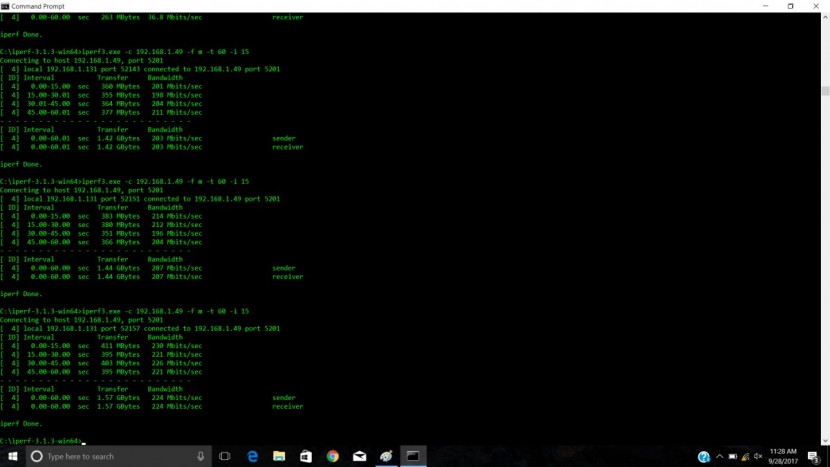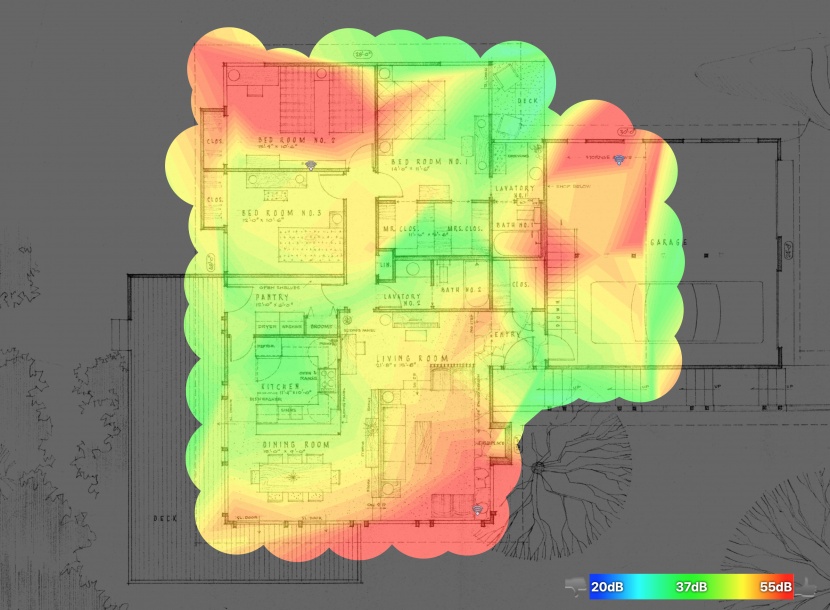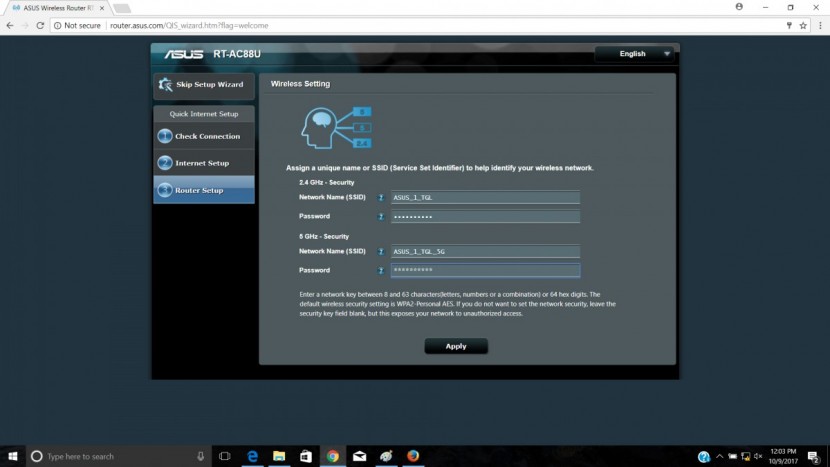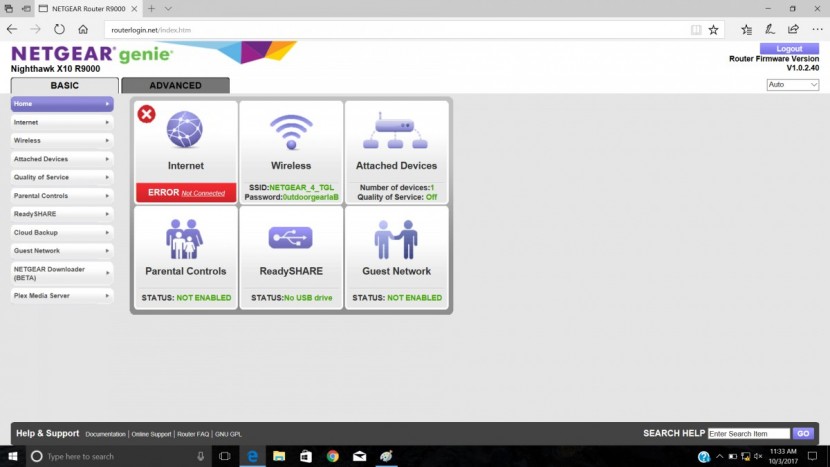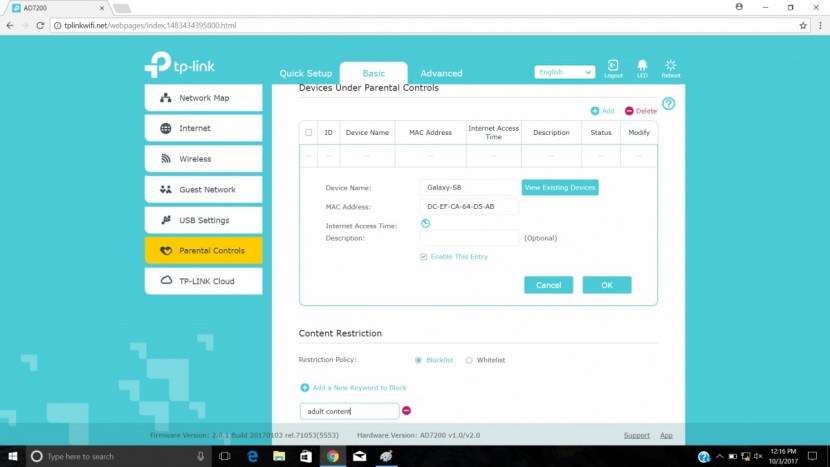How do we test WiFi routers? First, we conducted extensive research, looking at reviews and experiences with dozens of models, then bought the most promising products. We took these routers and pitted them head-to-head in multiple tests, divvied up among five weighted rating metrics. The following sections describe our testing methods, and you can consult our comprehensive review to see the full results of our test and find out which WiFi router is the best addition for your home or office.
2.4 GHz & 5 GHz Throughput
Both the 2.4 GHz Throughput and 5 GHz Throughput account for 35% of the overall score, and are designed to test how fast each router is. We used a program called iPerf3 running on a test computer to test this. This program sends data back and forth with the router, measuring the speed in Megabits/second, abbreviated as Mbits/s. This test is independent of the internet speed provided by the ISP, only testing how quickly each router can communicate with a computer. We used both the 2.4 GHz and the 5 GHz channels of each router, scoring the results independently.
We conducted five different tests with different levels of obstruction and distance between the router and the computer. For each test, we ran three trials of the iPerf3 test, averaging the results for any unexpected anomalies. Our first pair of throughput tests were the short distance line of sight, and short distance obstructed test. The line of sight test had 9 feet between the router and the computer, with the obstructed version having a closed door in the middle of a wall between them.
The next set of tests was the medium-distance version of these tests, with 35 feet between router and computers, again with two walls with closed doors between the two in the obstructed version. The final test of each of these metrics was the long-distance test, with 70 feet separating the router and computer. We only conducted an obstructed version of this test. We felt it would be a very uncommon circumstance to have a distance that far be completely unobstructed between a router and computer. This test also had 3-4 walls separating the router from the computer, compared to the closed doors on walls of the previous tests.
Range
For our third metric, comprising 20% of each router's overall score, we looked at the effective range of each router. We selected a test video, then attempted to play the video in its entirety at set distances away from the router. We streamed the content in 1080p and measured the distance from the router that the video stream began to experience interruptions and buffer, or the point at which we lost a connection to the router. We cleared the cache between tests and conducted multiple trials, averaging the measurements to confirm our results.
Ease of Use
For our last test metric, worth 10% of the total score, we assessed and judged how much of a hassle it is to use each router. We focused on how much effort it took to get each WiFi router going out of the box — whether it was a pain to set up or if you needed to update the firmware before use. We also looked at how user-friendly the interface of each router is, if there are parental control functions and if there is Quality of Service, or QoS. QoS refers to the ability to prioritize bandwidth in your network, allowing important devices to take precedence over unimportant ones. For example, a parent may want their work computer to be placed higher than a teenager's mobile device, or a TV streaming device may be placed at the front of the queue to minimize interruptions.
To assess startup difficulty, we unboxed each router and noted if we needed to update the firmware. We then attempted to set a custom network name and password through the initial configuration. We assessed how difficult the process was and any issues or inconveniences we encountered, and their severity.
Next, we looked at the user interface of each router. We evaluated both the mobile and PC interface. Our testers specifically determined if an interface was relatively easy to understand and easy to navigate, as well as if it made it easy to find and configure settings without a vast knowledge of networking. We also noted if there were persistent application or browser-based issues with the interface, such as if it didn't work well in Chrome or Safari, or if an app simply crashed during use.
To evaluate parental control features, we first noted if the router even had the option to enable parental controls. Then, we looked at how you could control content for the ones that did. We awarded more points for ones that allowed you to set a schedule of internet access by device and filter content by genre or keyword rather than by specific URLs. Finally, we compared how the QoS worked on each router — if they had it — looking at the difficulty in setting device prioritization and if any automatic features make it easier.
Conclusion
For more information on how specific products scored with this testing process, take a look at our complete WiFi router review or check out our helpful Buying Advice guide for a thorough breakdown of what these products do and an explanation of some of the more technical jargon surrounding these products for those unfamiliar.